Situating Tool
Reflection on situating tool
Situating tool is a system that lay the students in the environment where it involves a context and the occurrence of a situation. Students become more effective when it is associated by computer as the teacher’s tool because it makes the classroom atmosphere more conductive to learning due to its capabilities of being a tutor. These applications cover more than one of the following media such as text, audio, graphic images (still images), animation and video clips. A multimedia presentation topic will help students to conceptualize the ideas of real world by integrating the theories in the practical application of real-world situations.
we learned examples of situating tools such as google earth, simulation games and GeoGebra. Situating tools are powerful educational technologies that immerse learners in realistic and interactive environments, significantly enhancing the learning experience. By
providing context-rich scenarios, these tools bridge between theoretical knowledge and practical application, making learning more engaging and effective. They foster critical thinking, problem solving and experimental learning allowing students to experiment in controlled and safe environment. Through thoughtful integration of situating tools, educators can create dynamic and impactful learning experiences that cater diverse learning and styles and needs
GeoGebra
GeoGebra Materials are interactive learning resources created using GeoGebra’s suite of math apps. These materials cover various mathematical concepts including funny, geometry, algebra, statics and visualization.
Concept of equilateral triangle
In geometry, an equilateral triangle is a triangle that has all equal length in all side. Since the three sides are equal therefore the three angles, opposite to the equal sides, are equal in measure. Therefore, it is also called an equiangular triangle, where each angle measure 60 degrees.
Steps in drawing equilateral triangle in GeoGebra:
1. Open GeoGebra using browser
2.Click on start calculator
3.Click on geometry from top menu
4. click on tools from side menu and select segment
5. Draw straight line across A and B
6. Next click on circle with Centre
7. Start from point A and draw circle
8. Next from point B, draw circle
9. Select segment from tools and draw triangle inside intersecting circles with this c will be labeled
10. Select polygon from tools and draw thick outline on top of it without releasing mouse
11. Click on first circle and click move from tools after that click on hide/show object
12. Repeat same step with second circle
13. Click at home menu from side and choose to download as PNG image (PNG) to save
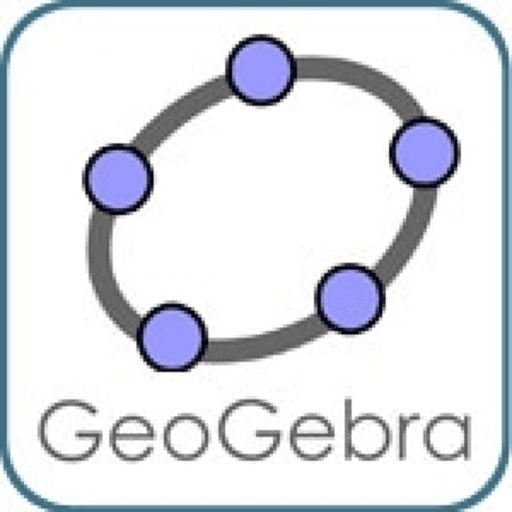


Comments
Post a Comment