Communicative Tool
My reflection on communicative tool
These are the mediums or channels used to transmit information such as email, memos, billboards, web pages, blogs, press releases, etc. Communication tool may be described as mass, visual and electronic media such as social media, radio, internet, journal, web sites, which provide informing of participants about agenda and news. Communication tools have had a profound impact on the way we interact and connect with others, both personally and professionally. They have made communication faster, more convenient, and more efficient than ever before.
For example, email has replaced traditional mail for most forms of personal and business correspondence, allowing messages to be sent and received instantly, regardless of the sender's location. Instant messaging platforms like WhatsApp, Slack, and Microsoft Teams have made it easy for individuals and teams to communicate in real-time, facilitating quick decision-making and collaboration. Video conferencing tools such as Zoom and Skype have transformed the way we conduct meetings, enabling face-to-face communication with colleagues, clients, and partners around the world without the need for travel.
Social media platforms like Facebook, Twitter, and LinkedIn have revolutionized how we connect and share information with others, allowing us to stay connected with friends, family, and colleagues, as well as network and build professional relationships on a global scale. While these communication tools offer numerous benefits, they also present challenges. For example, the constant influx of messages and notifications can be overwhelming, and the lack of non-verbal cues in digital communication can sometimes lead to misunderstandings.
Communication tools have greatly enhanced our ability to communicate, collaborate, and connect with others, making it easier than ever to stay in touch and work together effectively, regardless of physical distance. Communication tools play a vital role in teaching and learning by facilitating collaboration, increasing engagement, and expanding access to educational resources. These tools have transformed traditional educational methods by providing new ways for teachers to interact with students and for students to interact with each other.
Google classroom
Google Classroom is a free web service developed by Google for schools. It aims to simplify creating, distributing, and grading assignments in a paperless way. It allows teachers to create, distribute, and grade assignments in a paperless way. With Google Classroom, teachers can create classes, distribute assignments, send feedback, and see everything in one place. Students can join classes, access assignments, collaborate with classmates, and receive feedback from their teachers. It integrates seamlessly with other Google tools such as Google Docs, Google Drive, and Google Calendar, making it easy for teachers and students to access all their materials and assignments in one place.
Steps involve in creating google classroom
To create a Google Classroom, follow these steps:
1. Sign in to Google Classroom:
- Go to classroom.google.com and sign in with your Google account (Gmail account).
2. Create a Class:
- Once signed in, click on the "+" sign in the top right corner and select "Create class."
- Choose whether you're creating a class as a teacher or as a student.
3. Set up your Class:
- Enter the class name and section.
- Optionally, you can enter the room and subject.
- Choose the class's grade level.
4. Click "Create":
- Once you've filled out the information, click on the "Create" button.
5. Invite Students:
- Once your class is created, you'll see a page with a unique class code. Share this code with your students, and they can join your class by entering the code.
- Alternatively, you can invite students directly by entering their email addresses.
6. Start Adding Materials and Assignments:
-Once your students have joined the class, you can start adding materials, creating assignments, and communicating with your students.
Steps involve in assigning work
Assigning work in Google Classroom is easy. Here's a step-by-step guide:
1. Go to your Class:
-Sign in to Google Classroom and select the class you want to assign work to.
2. Click on the "Classwork" Tab:
-At the top of the class page, click on the "Classwork" tab.
3. Create or Select an Assignment:
-Click on the "+ Create" button and select "Assignment."
-Enter the title and instructions for the assignment.
-Optionally, you can add due dates, point values, and attach materials from Google Drive, such as documents, slides, or forms.
4. Assign the Assignment:
- After entering all the necessary information, click on the "Assign" button in the bottom right corner.
-You can choose to assign the work immediately or schedule it for a later date.
5. Students Receive the Assignment:
-Once you assign the work, students will receive a notification and can access the assignment in the "Classwork" tab of the class.
6. Review and Grade Submissions:
- After students submit their work, you can review and grade it directly within Google Classroom.
- Click on the assignment to view student submissions, leave comments, and assign grades.
Link for my google classroom
https://classroom.google.com/c/Njc4Njk0MTgxMjQz?cjc=qgksb7g
class code: qgksb7g

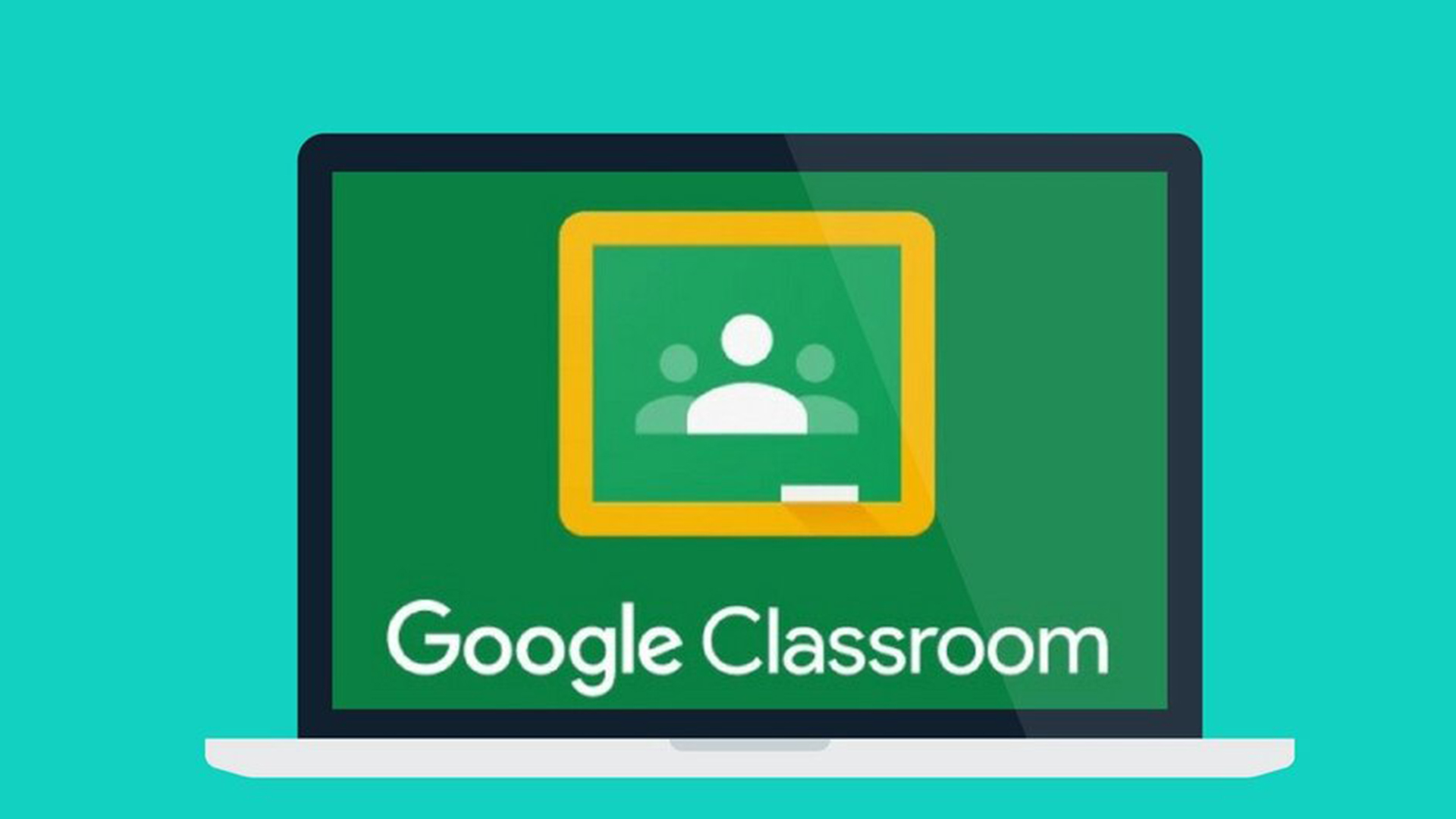

Comments
Post a Comment